How to Replace a Laptop Battery: A Comprehensive Guide
Introduction
In today's fast-paced world, laptops have become an essential tool for work, communication, and entertainment. However, over time, the battery life of a laptop may start to deteriorate, leading to decreased performance and limited mobility. The good news is that replacing a laptop battery is a relatively straightforward process. In this comprehensive guide, we will walk you through the steps to replace a laptop battery successfully. Whether you are a novice or experienced user, this article will provide you with all the information you need to know about replacing a laptop battery.
1. Understanding Laptop Batteries
What is a laptop battery?
A laptop battery is a rechargeable power source that provides the necessary energy to run a laptop without being connected to an external power supply.
Types of laptop batteries
There are various types of laptop batteries available in the market, including lithium-ion (Li-ion), nickel-cadmium (Ni-Cd), and nickel-metal hydride (Ni-MH) batteries. Li-ion batteries are the most common type used in modern laptops due to their higher energy density and longer lifespan.
Signs of a failing laptop battery
It's important to recognize the signs that indicate your laptop battery may need to be replaced. Some common signs include rapid battery drain, inconsistent battery percentage, overheating, and physical battery damage.
2. Choosing the Right Replacement Battery
Finding the compatible battery for your laptop model
When purchasing a replacement battery, ensure that it is compatible with your laptop model. Check the laptop's user manual or the manufacturer's website for the recommended battery specifications.
Considerations when purchasing a replacement battery
When selecting a replacement battery, consider factors such as battery capacity, voltage, and brand reputation. It's advisable to choose a high-quality battery from a reputable manufacturer to ensure optimal performance and safety.
3. Preparing for Battery Replacement
Backing up important data
Before replacing the laptop battery, it is essential to back up any important files and data to prevent potential data loss during the process.
Powering off the laptop
Make sure to power off the laptop and disconnect it from any external power source before proceeding with the battery replacement. This step ensures your safety and prevents any damage to the laptop.
4. Removing the Old Battery
Locating the battery compartment
The battery compartment is usually located on the bottom of the laptop. Consult the laptop's user manual or manufacturer's website for specific instructions on locating the battery compartment.
Safety precautions
Before removing the old battery, take necessary safety precautions such as wearing an anti-static wristband and working in a well-lit and static-free area. These precautions help prevent static electricity damage to the laptop components.
Removing the old battery
Follow the instructions provided in the user manual to safely remove the old battery. Typically, this involves releasing the battery latch or removing any screws that secure the battery in place. Carefully lift the battery out of its compartment once it is released.
5. Installing the New Battery
Checking the new battery
Before installing the new battery, ensure that it matches the specifications of your laptop. Verify the battery's capacity, voltage, and compatibility with your laptop model.
Aligning and inserting the new battery
Insert the new battery into the battery compartment, aligning the connectors with the corresponding slots in the laptop. Gently press down on the battery until it is securely in place.
Securing the battery in place
If the new battery requires screws to secure it, use the screws provided or those from the old battery to fasten it securely. Ensure that the battery is firmly attached to prevent any movement or connection issues.
6. Calibrating the New Battery
Charging the new battery
Once the new battery is installed, connect the laptop to an external power source and allow the battery to charge fully. Follow the manufacturer's instructions regarding the initial charging time, as it can vary depending on the battery type.
Optimizing battery performance
After the initial charge, it is recommended to calibrate the new battery for optimal performance. This involves fully charging the battery and then discharging it completely. Repeat this process a few times to calibrate the battery and improve its accuracy in reporting the remaining battery life.
7. Extending Laptop Battery Life
Tips for maximizing battery life
To extend the lifespan of your laptop battery, consider implementing the following practices:
- Adjust screen brightness
- Disable unnecessary background processes and apps
- Disconnect external devices when not in use
- Use power-saving modes
- Avoid extreme temperatures
- Managing power settings
Optimizing the power settings on your laptop can significantly impact battery life. Adjust settings such as screen timeout sleep mode, and power-saving options to strike a balance between performance and energy efficiency.
Battery maintenance practices
Regularly clean the battery contacts to ensure a good connection. Additionally, avoid exposing the laptop to extreme temperatures, as high heat or cold can negatively affect battery performance and longevity.
8. Frequently Asked Questions
How often should I replace my laptop battery?
The lifespan of a laptop battery can vary depending on usage and environmental factors. On average, laptop batteries last between 2 to 4 years. However, signs of battery deterioration may indicate the need for replacement before reaching that timeframe.
Can I replace the battery myself, or should I seek professional help?
Replacing a laptop battery is generally a simple process that can be done by most users. However, if you are uncertain or uncomfortable performing the replacement yourself, it is advisable to seek professional assistance.
Are third-party laptop batteries reliable?
While there are reputable third-party battery manufacturers, it is essential to research and choose a reliable brand. Consider reading reviews and ensuring that the battery meets the necessary safety and quality standards.
How do I know if the new battery is compatible with my laptop?
Before purchasing a new battery, check the laptop's user manual or manufacturer's website for compatible battery specifications. Ensure that the battery matches the voltage, capacity, and connector type required by your laptop.
What should I do with the old laptop battery?
Laptop batteries contain hazardous materials and should not be disposed of with regular trash. Check local regulations for proper battery disposal methods. Many electronics retailers offer recycling programs for old batteries.
Can I use my laptop while the battery is being replaced?
No, it is not advisable to use the laptop while the battery replacement process is underway. It is essential to power off the laptop and disconnect it from any power source before replacing the battery.
9. Conclusion
In conclusion, knowing how to replace a laptop battery is a valuable skill that ensures your laptop's longevity and performance. By following the steps outlined in this comprehensive guide, you can confidently replace your laptop battery and enjoy extended battery life. Remember to choose a compatible replacement battery, follow safety precautions, and optimize battery performance through calibration and good maintenance practices.
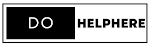
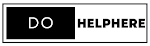







0 Comments